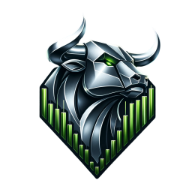
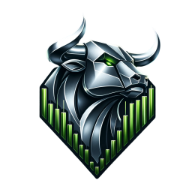
Upon completing your subscription purchase on the RayAlgo website, your TradingView account will be granted access to our exclusive scripts. This activation process is typically completed within 12 hours following your subscription confirmation. Once activated, you 'll be able to fully leverage the advanced features of RayAlgo on your TradingView platform.

Click on 'Indicators ' or press '/ ' on your keyboard to open the indicators menu. Navigate to 'invite-only scripts'. Here, you 'll find the list of RayAlgo indicators. Select any indicator to add it to your chart.
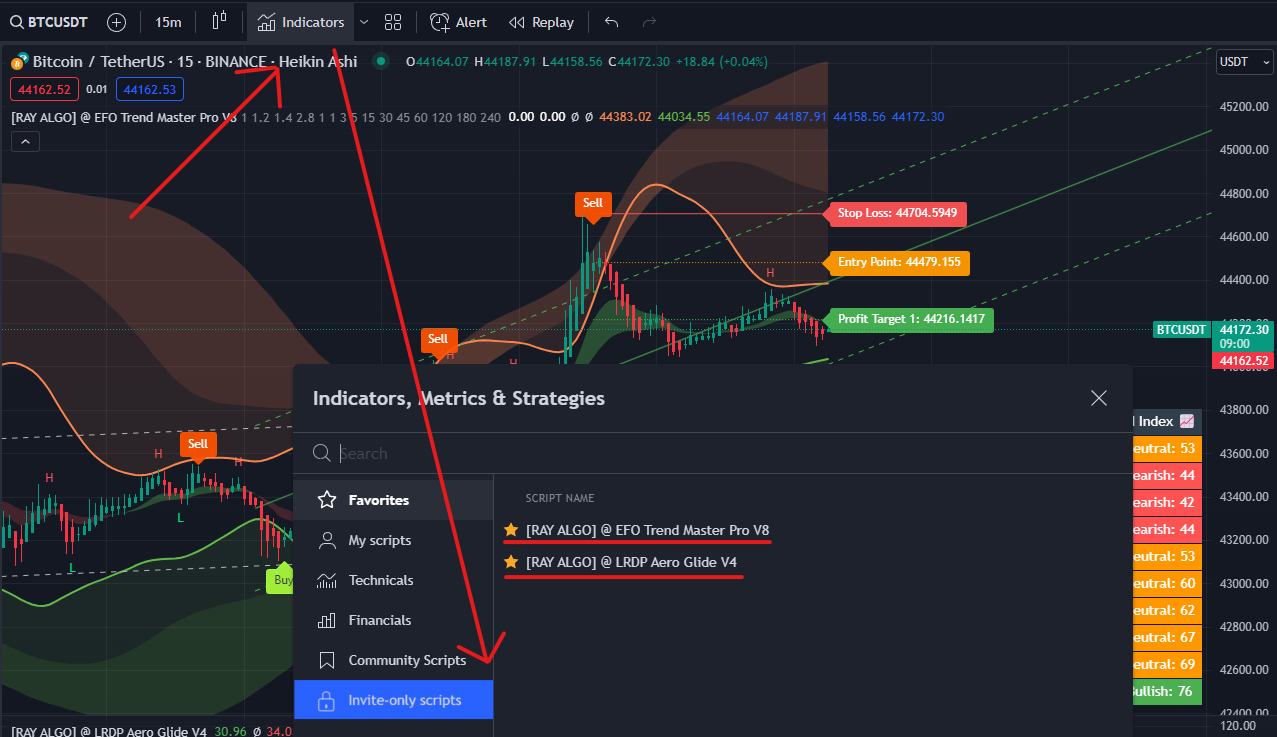
If the 'invite-only scripts' folder or RayAlgo Premium indicators are not visible, first try refreshing your browser or app.
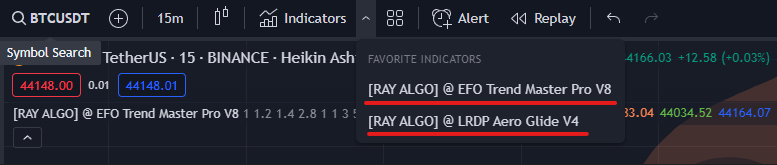
Following these steps should smoothly integrate RayAlgo 's indicators into your TradingView platform, enhancing your trading analysis with our advanced tools.